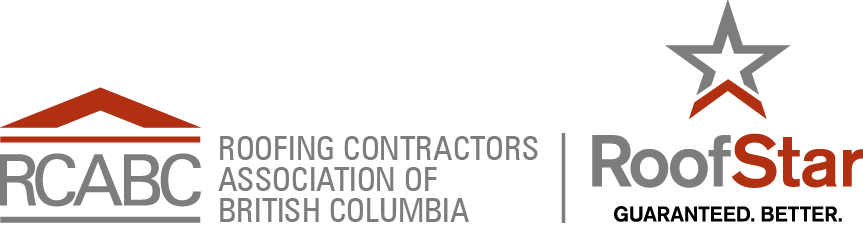Difference between revisions of "FAQ"
Difference between revisions of "FAQ"
| (7 intermediate revisions by one other user not shown) | |||
| Line 1: | Line 1: | ||
'''Has the format of the RPM been changed?''' | '''Has the format of the RPM been changed?''' | ||
| − | The wiki has been organized | + | The wiki has been re-organized from both the original binder format and its most recent digital (online) iteration. Readers are urged to use the current online version of the '''RoofStar ''Roofing Practices Manual''''', as it now is the updated and valid guide to '''''RoofStar Guarantee Standards''''', '''Guiding Principles''' and '''Recommendations'''. |
'''Do I have to Log in to use the RPM?''' | '''Do I have to Log in to use the RPM?''' | ||
| − | + | Not at this time. Presently, use of the RPM is fully accessible and unrestricted. The Login link is for authorized editors only. | |
| + | |||
'''What is RoofStar?''' | '''What is RoofStar?''' | ||
| − | + | RoofStar is the brand name for the '''''RoofStar Guarantee Program'''''. It was launched at the 2011 Annual General Meeting in response to outcomes from the RCABC Strategic Planning session at which the members in attendance strongly advocated for a new name and increased marketing efforts aimed to build the Guarantee Program (now called the '''''RoofStar Guarantee Program'''''). | |
| + | |||
'''How do I search the RPM wiki?''' | '''How do I search the RPM wiki?''' | ||
| Line 16: | Line 18: | ||
Enter a word, a phrase or a section number into the search window and all of the sections these words appear in are listed on the page, along with the sentence or paragraph associated with the words. | Enter a word, a phrase or a section number into the search window and all of the sections these words appear in are listed on the page, along with the sentence or paragraph associated with the words. | ||
| − | When you are on a page, hit Ctrl F to open a Find window: enter the word or phrase you are looking for and these will automatically be highlighted. Use the Previous and Next buttons to scroll through the page. Use the Options button to match whole words and case. | + | When you are on a page, hit ''Ctrl F'' to open a '''Find''' window: enter the word or phrase you are looking for and these will automatically be highlighted. Use the Previous and Next buttons to scroll through the page. Use the Options button to match whole words and case. |
| Line 23: | Line 25: | ||
When you click on the View History tab, the page will display a list of the changes made on the page or in the section you are viewing. | When you click on the View History tab, the page will display a list of the changes made on the page or in the section you are viewing. | ||
| − | Get more information about the changes by | + | Get more information about the changes by clicking on the radio button beside the changed item, then click on "Compare Selected Revisions" and the exact wording changes will be displayed. |
| + | |||
| + | '''Can I print from the Wiki?''' | ||
| − | + | Selected printing is available, though not all the pages in the RPM can be converted to PDF for printing. Consequently, some pages, such as Construction Details, have separate downloadable PDF documents. | |
| − | If you | + | To change a page to its printable version, click on the PDF tab at the top of your screen. This will create a PDF of the whole section that you are currently viewing. If you would like to print just a subsection or a paragraph, highlight the subsection or paragraph, and copy and paste your selection into a Word document. |
| Line 38: | Line 42: | ||
'''What about updates?''' | '''What about updates?''' | ||
| − | Updates will be ongoing whenever required and specifically after the Technical Committee meetings in March and September. | + | Updates will be ongoing whenever required and specifically after the Technical Committee meetings in March and September. Updates are always highlighted in yellow, and remain highlighted for a period of one calendar year. |
'''What should I do if I notice a discrepancy or error on a page in the Wiki, or I want to make a comment about the content?''' | '''What should I do if I notice a discrepancy or error on a page in the Wiki, or I want to make a comment about the content?''' | ||
| − | Send an email to | + | Send an email to jklassen@rcabc.org to notify the RGC Technical Department. |
Latest revision as of 20:47, 21 October 2016
Has the format of the RPM been changed?
The wiki has been re-organized from both the original binder format and its most recent digital (online) iteration. Readers are urged to use the current online version of the RoofStar Roofing Practices Manual, as it now is the updated and valid guide to RoofStar Guarantee Standards, Guiding Principles and Recommendations.
Do I have to Log in to use the RPM?
Not at this time. Presently, use of the RPM is fully accessible and unrestricted. The Login link is for authorized editors only.
What is RoofStar?
RoofStar is the brand name for the RoofStar Guarantee Program. It was launched at the 2011 Annual General Meeting in response to outcomes from the RCABC Strategic Planning session at which the members in attendance strongly advocated for a new name and increased marketing efforts aimed to build the Guarantee Program (now called the RoofStar Guarantee Program).
How do I search the RPM wiki?
Enter a word, a phrase or a section number into the search window and all of the sections these words appear in are listed on the page, along with the sentence or paragraph associated with the words.
When you are on a page, hit Ctrl F to open a Find window: enter the word or phrase you are looking for and these will automatically be highlighted. Use the Previous and Next buttons to scroll through the page. Use the Options button to match whole words and case.
What is the View History tab for?
When you click on the View History tab, the page will display a list of the changes made on the page or in the section you are viewing.
Get more information about the changes by clicking on the radio button beside the changed item, then click on "Compare Selected Revisions" and the exact wording changes will be displayed.
Can I print from the Wiki?
Selected printing is available, though not all the pages in the RPM can be converted to PDF for printing. Consequently, some pages, such as Construction Details, have separate downloadable PDF documents.
To change a page to its printable version, click on the PDF tab at the top of your screen. This will create a PDF of the whole section that you are currently viewing. If you would like to print just a subsection or a paragraph, highlight the subsection or paragraph, and copy and paste your selection into a Word document.
Can I access the RPM on my iPhone or iPad?
Yes, the wiki software used to create the RPM allows the entire manual to be viewed on any portable device with a web connection. The page layouts and tables automatically adjust for the device you are using.
What about updates?
Updates will be ongoing whenever required and specifically after the Technical Committee meetings in March and September. Updates are always highlighted in yellow, and remain highlighted for a period of one calendar year.
What should I do if I notice a discrepancy or error on a page in the Wiki, or I want to make a comment about the content?
Send an email to jklassen@rcabc.org to notify the RGC Technical Department.