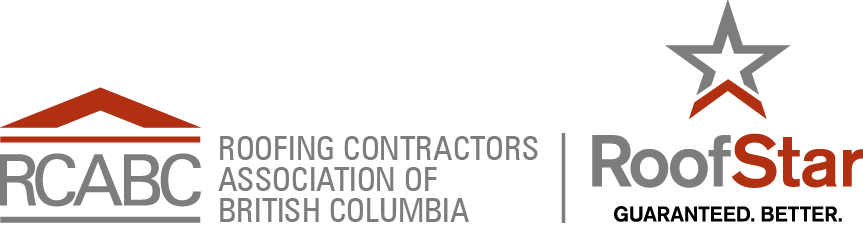Help:Contents
Help:Contents
Revision as of 22:12, 27 February 2012 by Jeremy Jackson (talk | contribs) (Created page with "== Text formatting markup == {| class="wikitable" ! Description ! width=40% | You type ! width=40% | You get |- ! colspan="3" style="background:#ABE" | character (inline) for...")
Contents
1 Text formatting markup
| Description | You type | You get |
|---|---|---|
| character (inline) formatting – applies anywhere | ||
| Italic text | ''italic'' |
italic |
| Bold text | '''bold''' |
bold |
| Bold and italic | '''''bold & italic''''' |
bold & italic |
| Escape wiki markup | <nowiki>no ''markup''</nowiki> |
no ''markup'' |
| section formatting – only at the beginning of the line | ||
| Headings of different levels | == Level 2 == === Level 3 === ==== Level 4 ==== ===== Level 5 ===== ====== Level 6 ======
|
2 Level 22.1 Level 32.1.1 Level 42.1.1.1 Level 52.1.1.1.1 Level 6 |
| Horizontal rule | Text above ---- Text below |
Text above Text below |
| Bullet list |
* Start each line * with an [[Wikipedia:asterisk|asterisk]] (*). ** More asterisks gives deeper *** and deeper levels. * Line breaks<br/>don't break levels. *** But jumping levels creates empty space. Any other start ends the list. |
Any other start ends the list. |
| Numbered list |
# Start each line # with a [[Wikipedia:Number_sign|number sign]] (#). ## More number signs gives deeper ### and deeper ### levels. # Line breaks<br/>don't break levels. ### But jumping levels creates empty space. # Blank lines # end the list and start another. Any other start also ends the list. |
Any other start also ends the list. |
| Definition list | ;item 1 : definition 1 ;item 2 : definition 2-1 : definition 2-2 |
|
| Indent text | : Single indent :: Double indent ::::: Multiple indent |
|
| Mixture of different types of list |
# one # two #* two point one #* two point two # three #; three item one #: three def one # four #: four def one #: this looks like a continuation #: and is often used #: instead<br/>of <nowiki><br/></nowiki> # five ## five sub 1 ### five sub 1 sub 1 ## five sub 2 |
|
| Preformatted text | Start each line with a space. Text is '''preformatted''' and ''markups'' '''''can''''' be done. |
Start each line with a space. Text is preformatted and markups can be done. |
| Preformatted text blocks | <nowiki>Start with a space in the first column,
(before the <nowiki>).
Then your block format will be
maintained.
This is good for copying in code blocks:
def function():
"""documentation string"""
if True:
print True
else:
print False</nowiki>
|
Start with a space in the first column,
(before the <nowiki>).
Then your block format will be
maintained.
This is good for copying in code blocks:
def function():
"""documentation string"""
if True:
print True
else:
print False
|
3 Paragraphs
MediaWiki ignores single line breaks. To start a new paragraph, leave an empty line. You can force a line break within a paragraph with the HTML tag <br/>.
4 HTML tags
Some HTML tags are allowed in MediaWiki, for example <code>, <div>, <span> and <font>. These apply anywhere you insert them.
| Description | You type | You get |
|---|---|---|
| Inserted (Displays as underline in most browsers.) |
<ins>Inserted</ins> or <span style="text-decoration: underline;">Underline</span> |
Inserted or Underline |
| Deleted (Displays as strikethrough in most browsers.) |
<del>Deleted</del> or <span style="text-decoration:line-through;">Deleted</span> |
or Deleted |
| Fixed width text | <code>Source code</code> or <tt>Fixed width text</tt> |
or Fixed width text |
| Blockquotes | text above text above <blockquote>blockquote</blockquote> text below text below |
text above text above
text below text below |
| Comment | <!-- This is a comment --> Comments are only visible in the edit window. |
Comments are only visible in the edit window. |
| Completely preformatted text | <pre> Text is '''preformatted''' and ''markups'' '''''cannot''''' be done</pre> |
Text is '''preformatted''' and ''markups'' '''''cannot''''' be done |
| Customized preformatted text | <pre style="color:red"> Text is '''preformatted''' with a style and ''markups'' '''''cannot''''' be done </pre> |
Text is '''preformatted''' with a style and ''markups'' '''''cannot''''' be done |
| Customized preformatted text with text wrap according to screen width | <pre style="white-space: pre-wrap"> This longer sentence is used to demonstrate text wrapping. </pre> |
This longer sentence is used to demonstrate text wrapping. |