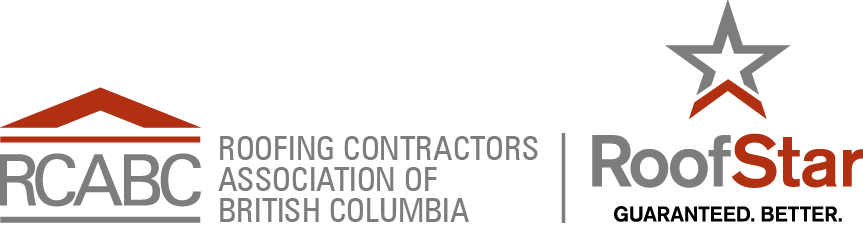Help:Contents
Help:Contents
Contents
1 Text formatting markup
| Description | You type | You get |
|---|---|---|
| character (inline) formatting – applies anywhere | ||
| Italic text | ''italic'' |
italic |
| Bold text | '''bold''' |
bold |
| Bold and italic | '''''bold & italic''''' |
bold & italic |
| Escape wiki markup | <nowiki>no ''markup''</nowiki> |
no ''markup'' |
| section formatting – only at the beginning of the line | ||
| Headings of different levels | == Level 2 == === Level 3 === ==== Level 4 ==== ===== Level 5 ===== ====== Level 6 ======
|
2 Level 22.1 Level 32.1.1 Level 42.1.1.1 Level 52.1.1.1.1 Level 6 |
| Horizontal rule | Text above ---- Text below |
Text above Text below |
| Bullet list |
* Start each line * with an [[Wikipedia:asterisk|asterisk]] (*). ** More asterisks gives deeper *** and deeper levels. * Line breaks<br/>don't break levels. *** But jumping levels creates empty space. Any other start ends the list. |
Any other start ends the list. |
| Numbered list |
# Start each line # with a [[Wikipedia:Number_sign|number sign]] (#). ## More number signs gives deeper ### and deeper ### levels. # Line breaks<br/>don't break levels. ### But jumping levels creates empty space. # Blank lines # end the list and start another. Any other start also ends the list. |
Any other start also ends the list. |
| Definition list | ;item 1 : definition 1 ;item 2 : definition 2-1 : definition 2-2 |
|
| Indent text | : Single indent :: Double indent ::::: Multiple indent |
|
| Mixture of different types of list |
# one # two #* two point one #* two point two # three #; three item one #: three def one # four #: four def one #: this looks like a continuation #: and is often used #: instead<br/>of <nowiki><br/></nowiki> # five ## five sub 1 ### five sub 1 sub 1 ## five sub 2 |
|
| Preformatted text | Start each line with a space. Text is '''preformatted''' and ''markups'' '''''can''''' be done. |
Start each line with a space. Text is preformatted and markups can be done. |
| Preformatted text blocks | <nowiki>Start with a space in the first column,
(before the <nowiki>).
Then your block format will be
maintained.
This is good for copying in code blocks:
def function():
"""documentation string"""
if True:
print True
else:
print False</nowiki>
|
Start with a space in the first column,
(before the <nowiki>).
Then your block format will be
maintained.
This is good for copying in code blocks:
def function():
"""documentation string"""
if True:
print True
else:
print False
|
3 Paragraphs
MediaWiki ignores single line breaks. To start a new paragraph, leave an empty line. You can force a line break within a paragraph with the HTML tag <br/>.
4 HTML tags
Some HTML tags are allowed in MediaWiki, for example <code>, <div>, <span> and <font>. These apply anywhere you insert them.
| Description | You type | You get |
|---|---|---|
| Inserted (Displays as underline in most browsers.) |
<ins>Inserted</ins> or <span style="text-decoration: underline;">Underline</span> |
Inserted or Underline |
| Deleted (Displays as strikethrough in most browsers.) |
<del>Deleted</del> or <span style="text-decoration:line-through;">Deleted</span> |
or Deleted |
| Fixed width text | <code>Source code</code> or <tt>Fixed width text</tt> |
or Fixed width text |
| Blockquotes | text above text above <blockquote>blockquote</blockquote> text below text below |
text above text above
text below text below |
| Comment | <!-- This is a comment --> Comments are only visible in the edit window. |
Comments are only visible in the edit window. |
| Completely preformatted text | <pre> Text is '''preformatted''' and ''markups'' '''''cannot''''' be done</pre> |
Text is '''preformatted''' and ''markups'' '''''cannot''''' be done |
| Customized preformatted text | <pre style="color:red"> Text is '''preformatted''' with a style and ''markups'' '''''cannot''''' be done </pre> |
Text is '''preformatted''' with a style and ''markups'' '''''cannot''''' be done |
| Customized preformatted text with text wrap according to screen width | <pre style="white-space: pre-wrap"> This longer sentence is used to demonstrate text wrapping. </pre> |
This longer sentence is used to demonstrate text wrapping. |
5 Internal links
To add an internal link, enclose the name of the page you want to link to in double square brackets. When you save the page, you'll see the new link pointing to your page. If the page exists already it is displayed in blue, if it does not, in red. Selflinks to the current page are not transformed in URLs but displayed in bold. (If you really want to link to the current page, use an anchor (see below), or [[#top|current page]] which always links to the top.)
The first letter of the target page is automatically capitalized, unless otherwise set by the admins, and spaces are represented as underscores (typing an underscore in the link will have a similar effect as typing a space, but is not recommended, since the underscore will also be shown in the text).
| Description | You type | You get |
|---|---|---|
| Internal link | [[Main Page]] |
Main Page |
| Piped link | [[Main Page|different text]] |
different text |
| Hide namespace shortcut | [[Help:Contents|]] Short for [[Help:Contents|Contents]] |
Contents |
| Word-ending links | [[Help]]s [[Help]]ing [[Help]]ers [[Help]]anylettersyoulikehere |
|
| Avoiding word-ending links | [[Help]]<nowiki />ful advice [[wikipedia:GNU General Public License|GPL]]<nowiki />v3 |
Helpful advice GPLv3 |
| Redirect | #REDIRECT [[Main Page]] |
→ Main Page |
| Internal link to an anchor | [[#See also]] Section headings and the top of the page are automatically anchored. |
#See also |
| Internal link to an anchor from different text | [[#See also|different text]] |
different text |
| Setting an internal link anchor | <div id="NameOfAnchorHere">optional text</div> Omit the "optional text" for invisible anchor. |
optional text
|
| Internal link to an anchor at another page | [[Help:Images#See also]] |
Help:Images#See also |
| Internal link to the current page's talk page | [[{{TALKPAGENAME}}|Discussion]]
|
Discussion |
| Internal link to a category page | [[:Section:Help]] |
Section:Help |
| Internal link to an image or a file of other types | [[media:example.jpg]] [[media:example.pdf]] See also Help:Images |
media:example.jpg |
| Internal link to the user's user page | [[Special:MyPage]] |
Special:MyPage |
6 External links
To add an external link, enclose the name of the page you want to link to in single square brackets. When you save the page, you'll see the new link pointing to your page, with an arrow icon after it to show that it was coded with single bracket external link syntax, and thus may lead to another site.
| Description | You type | You get |
|---|---|---|
| External link | http://mediawiki.org | http://mediawiki.org |
| External link with different label | [http://mediawiki.org MediaWiki] | MediaWiki |
| Numbered external link | [http://mediawiki.org] | [1] |
| External links with file icons |
[http://en.wikipedia.org/wiki/.avi video]
[http://en.wikipedia.org/wiki/.ogg sound]
[http://en.wikipedia.org/wiki/.pdf document]
See external link icons for currently supported icons and extensions. |
|
| External link to the same host | http://{{SERVERNAME}}/pagename | http://rpm.rcabc.org/pagename |
| External link to other host passing the pagename | http://google.com/search?q={{PAGENAMEE}} |
http://google.com/search?q=Contents |
| Mailto link | [mailto:info@example.org email me] | email me |
| Mailto named with subject line and body | [mailto:info@example.org?Subject=URL%20Encoded%20Subject&body=Body%20Text info] | info |
6.1 External links to internal pages
To add a link to a page on the same wiki using URL query parameters, you may need to use external link syntax.
| Description | You type | You get |
|---|---|---|
| External link to the current page's edit page | [http://www.mediawiki.org/w/index.php?title=Help:Links&action=edit Edit] |
Edit |
| External link to the current page's edit page using the fullurl parser function | [{{fullurl:{{PAGENAME}}|action=edit}} Edit]
See also Help:Magic_words#URL_data and #External links |
Edit |
| External link to the current page's edit page, and styled to look like an internal link | <span class="plainlinks">[http://www.mediawiki.org/w/index.php?title=Help:Links&action=edit Edit]</span> The plainlinks class can be used in cases where you want an external link to look like an internal one, by suppressing the icon that normally appears after it. |
Edit |
6.2 External link icons
| Test link | Icon | Trigger |
|---|---|---|
| [2] | external-link-ltr-icon.png | .external, http://, gopher://
|
| [3] | lock-icon.png | https://
|
| [4] | mail-icon.png | mailto:
|
| [5] | news-icon.png | news://
|
| [6] | file-icon.png | ftp://
|
| [7] | talk-icon.png | irc://
|
| [8] | audio-icon.png | .ogg, .mid, .midi, .mp3, .wav, .wma
|
| [9] | video-icon.png | .ogm, .avi, .mpeg, .mpg
|
| [10] | document-icon.png | .pdf, .pdf#, .pdf?
|
6.3 How to avoid auto-links
When you put a URL on a wiki page it will be automatically converted into an external link, like this:
To avoid that effect, put the URL between <nowiki> tags, like this:
<nowiki>http://mediawiki.org</nowiki>
To get this:
http://mediawiki.org