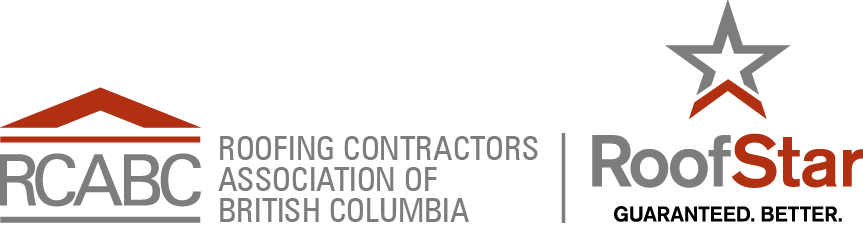Help:Contents
Help:Contents
Contents
1 Text formatting markup
| Description | You type | You get |
|---|---|---|
| character (inline) formatting – applies anywhere | ||
| Italic text | ''italic'' |
italic |
| Bold text | '''bold''' |
bold |
| Bold and italic | '''''bold & italic''''' |
bold & italic |
| Escape wiki markup | <nowiki>no ''markup''</nowiki> |
no ''markup'' |
| section formatting – only at the beginning of the line | ||
| Headings of different levels | == Level 2 == === Level 3 === ==== Level 4 ==== ===== Level 5 ===== ====== Level 6 ======
|
2 Level 22.1 Level 32.1.1 Level 42.1.1.1 Level 52.1.1.1.1 Level 6 |
| Horizontal rule | Text above ---- Text below |
Text above Text below |
| Bullet list |
* Start each line * with an [[Wikipedia:asterisk|asterisk]] (*). ** More asterisks gives deeper *** and deeper levels. * Line breaks<br/>don't break levels. *** But jumping levels creates empty space. Any other start ends the list. |
Any other start ends the list. |
| Numbered list |
# Start each line # with a [[Wikipedia:Number_sign|number sign]] (#). ## More number signs gives deeper ### and deeper ### levels. # Line breaks<br/>don't break levels. ### But jumping levels creates empty space. # Blank lines # end the list and start another. Any other start also ends the list. |
Any other start also ends the list. |
| Definition list | ;item 1 : definition 1 ;item 2 : definition 2-1 : definition 2-2 |
|
| Indent text | : Single indent :: Double indent ::::: Multiple indent |
|
| Mixture of different types of list |
# one # two #* two point one #* two point two # three #; three item one #: three def one # four #: four def one #: this looks like a continuation #: and is often used #: instead<br/>of <nowiki><br/></nowiki> # five ## five sub 1 ### five sub 1 sub 1 ## five sub 2 |
|
| Preformatted text | Start each line with a space. Text is '''preformatted''' and ''markups'' '''''can''''' be done. |
Start each line with a space. Text is preformatted and markups can be done. |
| Preformatted text blocks | <nowiki>Start with a space in the first column,
(before the <nowiki>).
Then your block format will be
maintained.
This is good for copying in code blocks:
def function():
"""documentation string"""
if True:
print True
else:
print False</nowiki>
|
Start with a space in the first column,
(before the <nowiki>).
Then your block format will be
maintained.
This is good for copying in code blocks:
def function():
"""documentation string"""
if True:
print True
else:
print False
|
3 Paragraphs
MediaWiki ignores single line breaks. To start a new paragraph, leave an empty line. You can force a line break within a paragraph with the HTML tag <br/>.
4 HTML tags
Some HTML tags are allowed in MediaWiki, for example <code>, <div>, <span> and <font>. These apply anywhere you insert them.
| Description | You type | You get |
|---|---|---|
| Inserted (Displays as underline in most browsers.) |
<ins>Inserted</ins> or <span style="text-decoration: underline;">Underline</span> |
Inserted or Underline |
| Deleted (Displays as strikethrough in most browsers.) |
<del>Deleted</del> or <span style="text-decoration:line-through;">Deleted</span> |
or Deleted |
| Fixed width text | <code>Source code</code> or <tt>Fixed width text</tt> |
or Fixed width text |
| Blockquotes | text above text above <blockquote>blockquote</blockquote> text below text below |
text above text above
text below text below |
| Comment | <!-- This is a comment --> Comments are only visible in the edit window. |
Comments are only visible in the edit window. |
| Completely preformatted text | <pre> Text is '''preformatted''' and ''markups'' '''''cannot''''' be done</pre> |
Text is '''preformatted''' and ''markups'' '''''cannot''''' be done |
| Customized preformatted text | <pre style="color:red"> Text is '''preformatted''' with a style and ''markups'' '''''cannot''''' be done </pre> |
Text is '''preformatted''' with a style and ''markups'' '''''cannot''''' be done |
| Customized preformatted text with text wrap according to screen width | <pre style="white-space: pre-wrap"> This longer sentence is used to demonstrate text wrapping. </pre> |
This longer sentence is used to demonstrate text wrapping. |
5 Internal links
To add an internal link, enclose the name of the page you want to link to in double square brackets. When you save the page, you'll see the new link pointing to your page. If the page exists already it is displayed in blue, if it does not, in red. Selflinks to the current page are not transformed in URLs but displayed in bold. (If you really want to link to the current page, use an anchor (see below), or [[#top|current page]] which always links to the top.)
The first letter of the target page is automatically capitalized, unless otherwise set by the admins, and spaces are represented as underscores (typing an underscore in the link will have a similar effect as typing a space, but is not recommended, since the underscore will also be shown in the text).
| Description | You type | You get |
|---|---|---|
| Internal link | [[Main Page]] |
Main Page |
| Piped link | [[Main Page|different text]] |
different text |
| Hide namespace shortcut | [[Help:Contents|]] Short for [[Help:Contents|Contents]] |
Contents |
| Word-ending links | [[Help]]s [[Help]]ing [[Help]]ers [[Help]]anylettersyoulikehere |
|
| Avoiding word-ending links | [[Help]]<nowiki />ful advice [[wikipedia:GNU General Public License|GPL]]<nowiki />v3 |
Helpful advice GPLv3 |
| Redirect | #REDIRECT [[Main Page]] |
→ Main Page |
| Internal link to an anchor | [[#See also]] Section headings and the top of the page are automatically anchored. |
#See also |
| Internal link to an anchor from different text | [[#See also|different text]] |
different text |
| Setting an internal link anchor | <div id="NameOfAnchorHere">optional text</div> Omit the "optional text" for invisible anchor. |
optional text
|
| Internal link to an anchor at another page | [[Help:Images#See also]] |
Help:Images#See also |
| Internal link to the current page's talk page | [[{{TALKPAGENAME}}|Discussion]]
|
Discussion |
| Internal link to a category page | [[:Section:Help]] |
Section:Help |
| Internal link to an image or a file of other types | [[media:example.jpg]] [[media:example.pdf]] See also Help:Images |
media:example.jpg |
| Internal link to the user's user page | [[Special:MyPage]] |
Special:MyPage |
6 External links
To add an external link, enclose the name of the page you want to link to in single square brackets. When you save the page, you'll see the new link pointing to your page, with an arrow icon after it to show that it was coded with single bracket external link syntax, and thus may lead to another site.
| Description | You type | You get |
|---|---|---|
| External link | http://mediawiki.org | http://mediawiki.org |
| External link with different label | [http://mediawiki.org MediaWiki] | MediaWiki |
| Numbered external link | [http://mediawiki.org] | [1] |
| External links with file icons |
[http://en.wikipedia.org/wiki/.avi video]
[http://en.wikipedia.org/wiki/.ogg sound]
[http://en.wikipedia.org/wiki/.pdf document]
See external link icons for currently supported icons and extensions. |
|
| External link to the same host | http://{{SERVERNAME}}/pagename | http://rpm.rcabc.org/pagename |
| External link to other host passing the pagename | http://google.com/search?q={{PAGENAMEE}} |
http://google.com/search?q=Contents |
| Mailto link | [mailto:info@example.org email me] | email me |
| Mailto named with subject line and body | [mailto:info@example.org?Subject=URL%20Encoded%20Subject&body=Body%20Text info] | info |
6.1 External links to internal pages
To add a link to a page on the same wiki using URL query parameters, you may need to use external link syntax.
| Description | You type | You get |
|---|---|---|
| External link to the current page's edit page | [http://www.mediawiki.org/w/index.php?title=Help:Links&action=edit Edit] |
Edit |
| External link to the current page's edit page using the fullurl parser function | [{{fullurl:{{PAGENAME}}|action=edit}} Edit]
See also Help:Magic_words#URL_data and #External links |
Edit |
| External link to the current page's edit page, and styled to look like an internal link | <span class="plainlinks">[http://www.mediawiki.org/w/index.php?title=Help:Links&action=edit Edit]</span> The plainlinks class can be used in cases where you want an external link to look like an internal one, by suppressing the icon that normally appears after it. |
Edit |
6.2 External link icons
| Test link | Icon | Trigger |
|---|---|---|
| [2] | external-link-ltr-icon.png | .external, http://, gopher://
|
| [3] | lock-icon.png | https://
|
| [4] | mail-icon.png | mailto:
|
| [5] | news-icon.png | news://
|
| [6] | file-icon.png | ftp://
|
| [7] | talk-icon.png | irc://
|
| [8] | audio-icon.png | .ogg, .mid, .midi, .mp3, .wav, .wma
|
| [9] | video-icon.png | .ogm, .avi, .mpeg, .mpg
|
| [10] | document-icon.png | .pdf, .pdf#, .pdf?
|
6.3 How to avoid auto-links
When you put a URL on a wiki page it will be automatically converted into an external link, like this:
To avoid that effect, put the URL between <nowiki> tags, like this:
<nowiki>http://mediawiki.org</nowiki>
To get this:
http://mediawiki.org
7 Images
Images that are stored on a MediaWiki server are usually rendered by using the File: namespace prefix (but the legacy Image: namespace prefix is still supported as a synonym) as the target of a MediaWiki link. The alternate Media: namespace prefix is also usable to reference the original media file content (for rendering or downloading it separately, out of any MediaWiki page).
8 Supported media types for images
The following file formats are supported by default:
- .jpg or .jpeg : bitmap image compressed in the standard JPEG format (this lossy format is most suitable for photographs).
- .png : bitmap image in the Portable Network Graphics format (specified by the W3 Consortium).
- .gif : bitmap image in the legacy Graphics Interchange Format.
Other formats used on Wikimedia, and commonly enabled elsewhere (these may require extra set-up beyond what is enabled by default):
- .svg : scalable image in the Scalable Vector Graphics format (specified by the W3 Consortium).
- .tiff : Tagged image format. Often used for high-resolution archival photographs. <-- Often used with Template:Mediawiki. -->
- .ogg, .oga, .ogv : Ogg multimedia (audio or video) Not an image format, but treated similarly. <-- Often used with Template:Mediawiki -->
- .pdf : multipaged documents in the Portable Document Format (initially specified by Adobe). <-- Often used in conjunction with Template:Mediawiki -->
- .djvu : multipaged bitmap documents in the DejaVu format (most often, scans of books). <-- See Template:Mediawiki -->
- Only a single page of a .pdf or .djvu file is shown at one time.
Other media types may be supported, but it may not be possible to display them inline.
9 Rendering a single image
9.1 Syntax
The full syntax for displaying an image is:
[[File:filename.extension|options|caption]]
where options can be zero or more of the following, separated by pipes (|):
- Format option: one of border and/or frameless, frame, thumb (or thumbnail);
- Controls how the rendered image is formatted and embedded in the rest of the page.
- Resizing option: one of
- {width}px — Resizes the image to fit within the given maximum width in pixels, without restricting its height;
- x{height}px — Resizes the image to fit within the given maximum height in pixels, without restricting its width;
- {width}x{height}px — Resizes the image to fit within the given width and height in pixels;
- upright — Resizes an image to fit within reasonable dimensions, according to user preferences (suitable for images whose height is larger than width).
- Note that the image will always retain its aspect ratio, and can only be reduced (not increased) in size unless it's in a scalable media type (bitmap images cannot be scaled up).
- The default maximum size depends on the format and the internal image dimensions (according to its media type).
- Horizontal alignment option: one of left, right, center, none;
- Controls the horizontal alignment (and inline/block or floating styles) of the image within a text (no default value).
- Vertical alignment option: one of baseline, sub, super, top, text-top, middle, bottom, text-bottom;
- Controls the vertical alignment of a non-floating inline image with the text before or after the image, and in the same block (the default vertical alignment is middle).
- Link option: one of
- link={target} — Allows to change the target (to an arbitrary page title, or URL) of the generated link, activable on the rendered image surface; e.g.
[[File:Example.jpg|20px|link=http://www.wikipedia.org]]renders as (external link), or
(external link), or [[File:Example.jpg|20px|link=MediaWiki]]renders as (internal link).
(internal link). - link= (with an empty value) — (Template:Mediawiki) Displays an image without any activable link; e.g.
[[File:Example.jpg|20px|link=]]renders as .
.
- link={target} — Allows to change the target (to an arbitrary page title, or URL) of the generated link, activable on the rendered image surface; e.g.
- ! Link does not work with thumb, thumbnail or frame.
- Other specific options:
- alt={alternative text} — (Template:Mediawiki) Defines the alternative text (maps to the HTML attribute
alt="..."of the generated<image />element) of an image that will be rendered if either the referenced image cannot be downloaded and embedded, or if the support media must use the alternative description text (e.g. when using a Braille reader or with accessibility options set by the user in its browser). - page={number} — Renders the specified page number (currently only applicable when showing a .djvu or .pdf file).
- alt={alternative text} — (Template:Mediawiki) Defines the alternative text (maps to the HTML attribute
The options can be given in any order. If the given options conflict each other, the latter is applied, except for the format options, where the options take the priority in the order of: frame; thumb (or thumbnail); frameless and/or border.
If a parameter does not match any of the other possibilities, it is assumed to be the caption text. Caption text shows below the image in thumb and frame formats, or as mouseover text in border, frameless formats or when the format is omitted. Caption text displayed in the thumb and frame formats may contain wiki links and other formatting. In the other options, wiki-formatting will not work though transclusion will.
If no caption text is supplied, a caption is automatically created showing the file name. To completely remove the caption, set it to <span title=""></span>. For example, [[File:Example.jpg|20px|<span title=""></span>]] renders as ![]() .
.
For more help on images see [here].